Creating a New Record
To create a new record, go to the ‘Add New Resource’ 
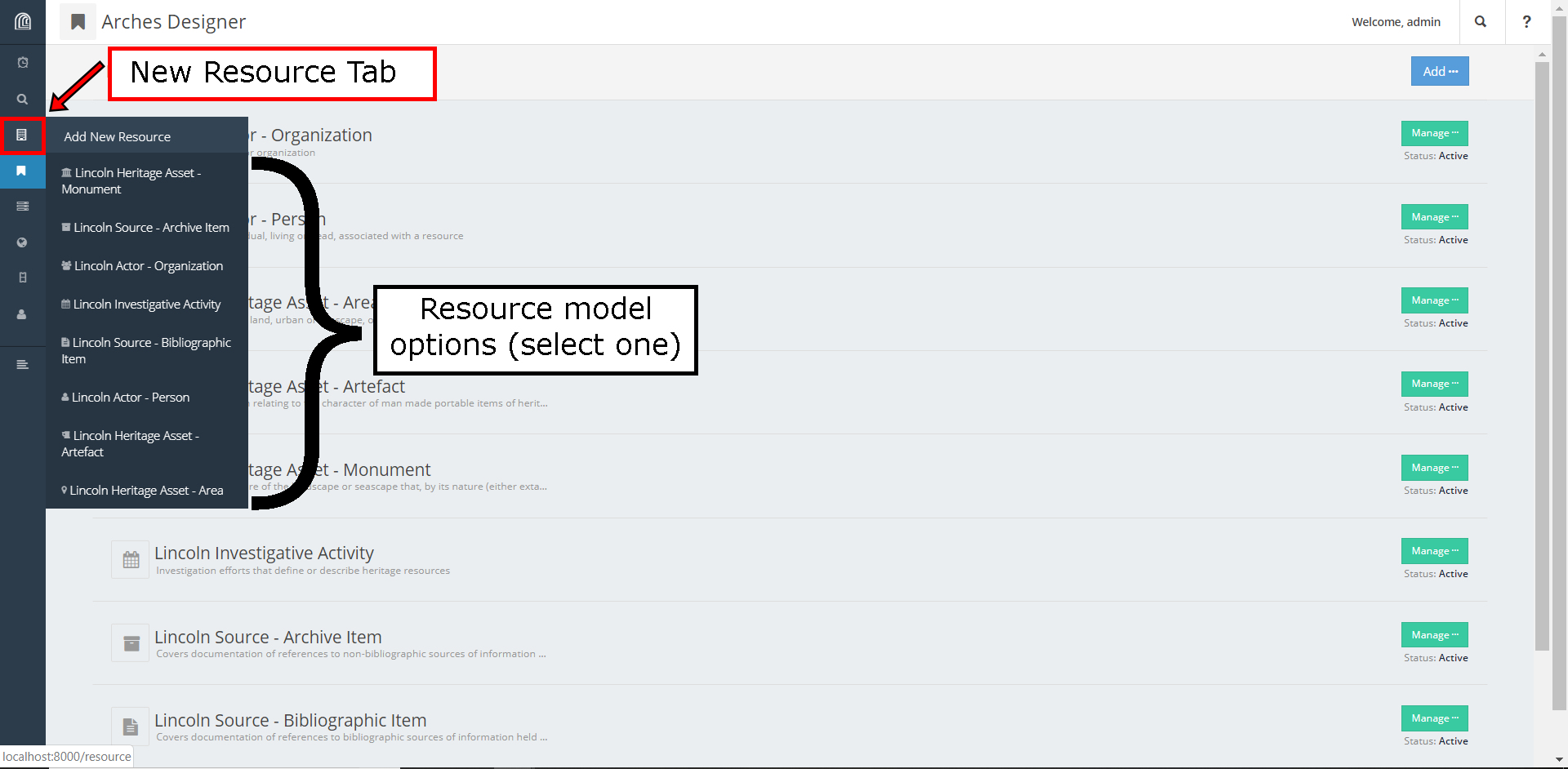 The resource model you choose will determine the starting structure of your record.
The resource model you choose will determine the starting structure of your record.
Resource Structure
Once you have selected a resource model, your record will be displayed as a card tree on the left hand side.
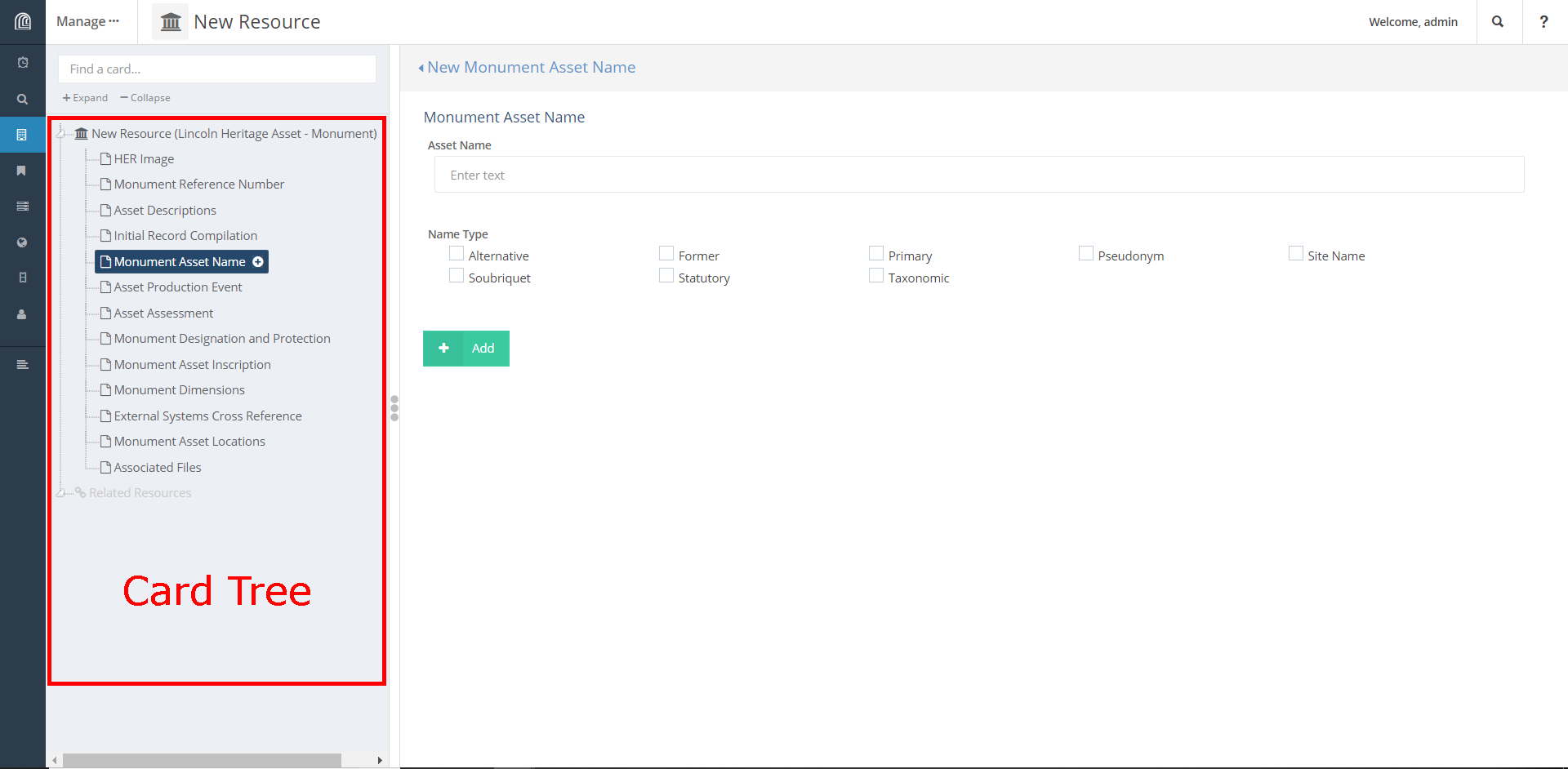
You can think of creating data within your record as adding cards. Some cards are nested within other cards to give more structure to records.
Cards
Cards are defined by semantic nodes that hold no data, but serve as a heading or descriptor for the nodes below it. Each field that data can be entered into on a card is a node that can be set to a value depending on its datatype.
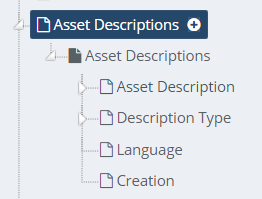
On this example taken from a card tree you can see:
- The semantic node ‘Asset Descriptions’ that forms a card
-
Four data containing nodes that are children of the ‘Asset Descriptions’ node and have data entry fields on the ‘Asset Descriptions’ card
Adding a Record
To add a record:
- Select any card that you want to add data to
- Fill out any of the fields on the card that you have data for, some cards have required fields that you must enter a value for in order to create the card
-
Click the
button
Saving a Record
To save a Record:
- Select any already created card that has data you want to edit or that you want to add new data to
- Change any information that needs editing and fill out any of the empty fields you wish to add data for
-
Click the
button
Branches
Branches are a modular version of a resource model that can be used in multiple records and types of resources. Branches allow you to reuse complex node structures across multiple records. By being easily exportable and transplantable, Branches allow you to efficiently reuse node structures you create without having to rebuild them.