Editing an Existing Record
Existing records can be opened from the search tab to be viewed and edited. You can select a record to edit from the list on the left or click a resource marker on the map and select the  button from the window that opens to display the record.
button from the window that opens to display the record.
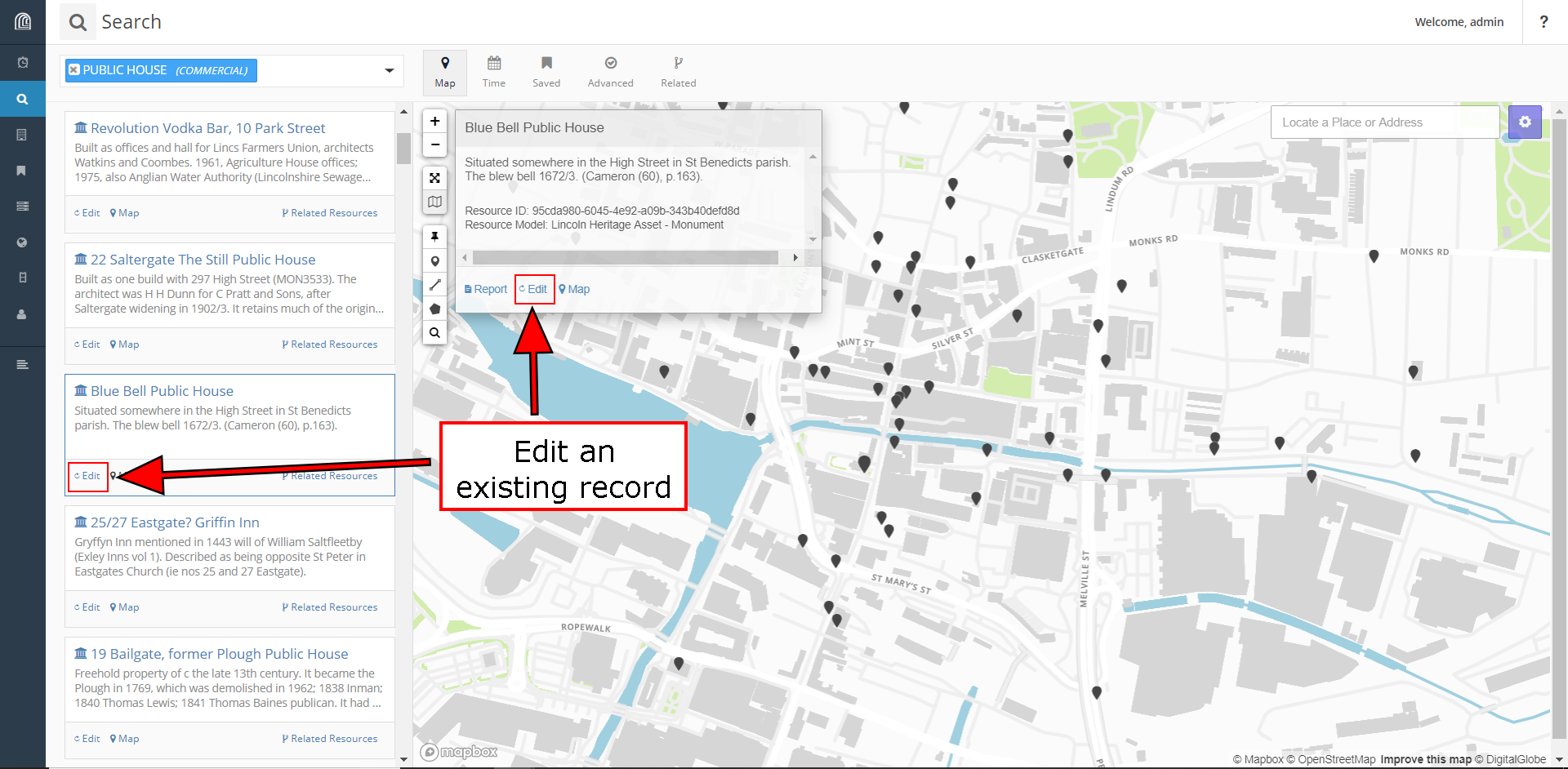
The card tree of whichever record you choose to edit will be shown on the left, similarly to when you are creating a new record. You can navigate to any blank card and enter new data by clicking 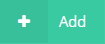
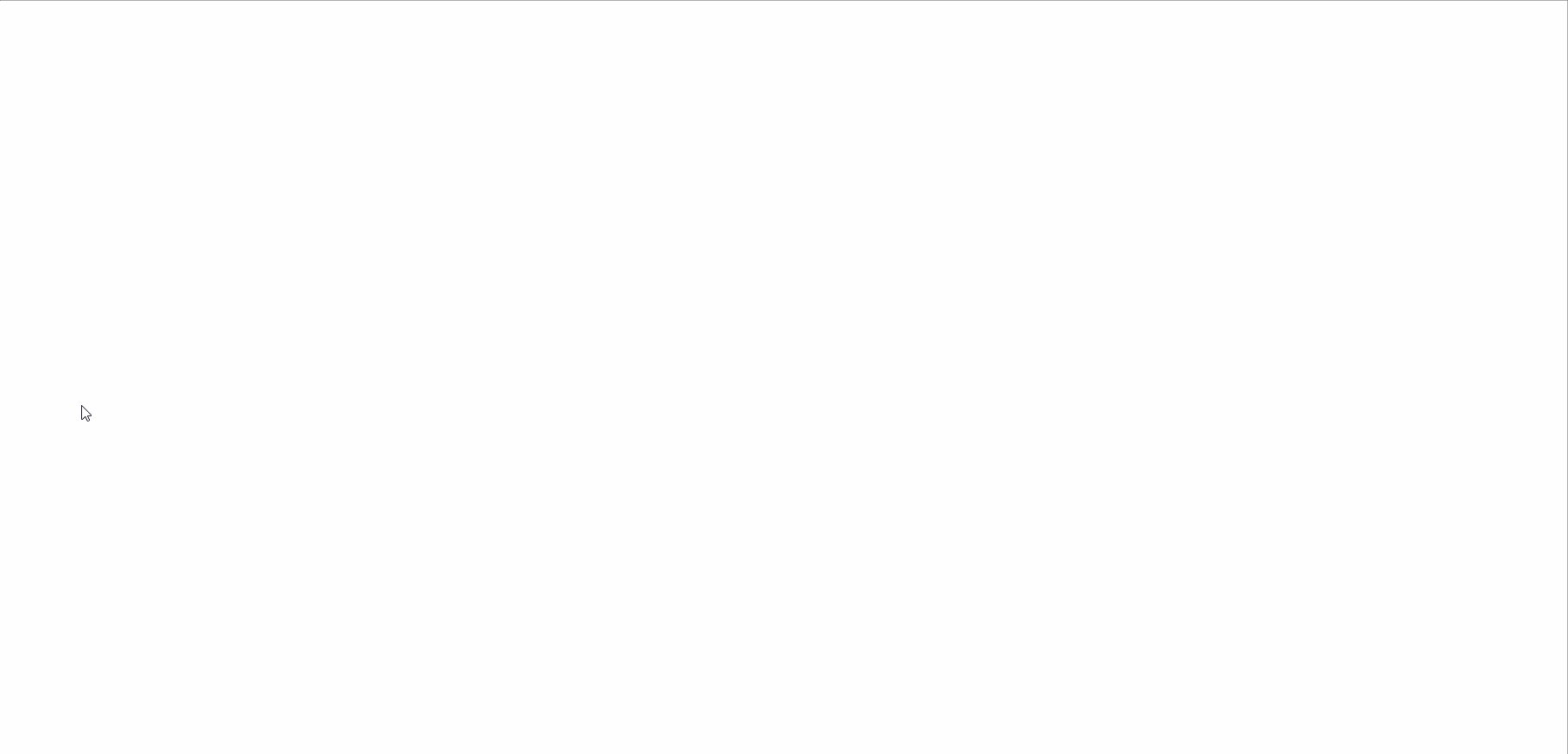
You can also edit already entered data by going to the created card, editing the entered information, and clicking the 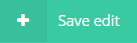
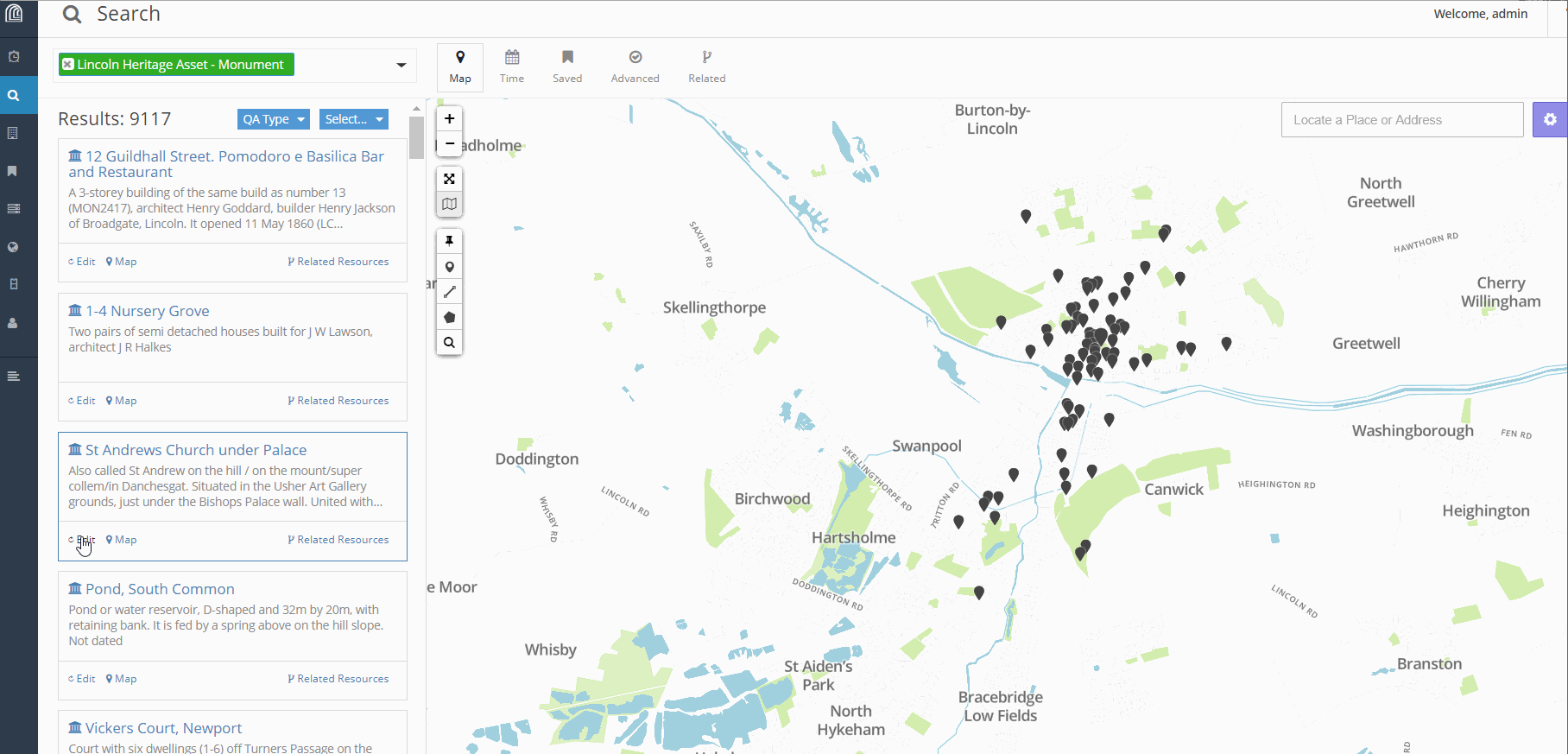
The 
Copying a Record
An existing record can also be copied to make a new identical instance of the resource that can be edited. Open the resource you want to copy in the resource editor and click 